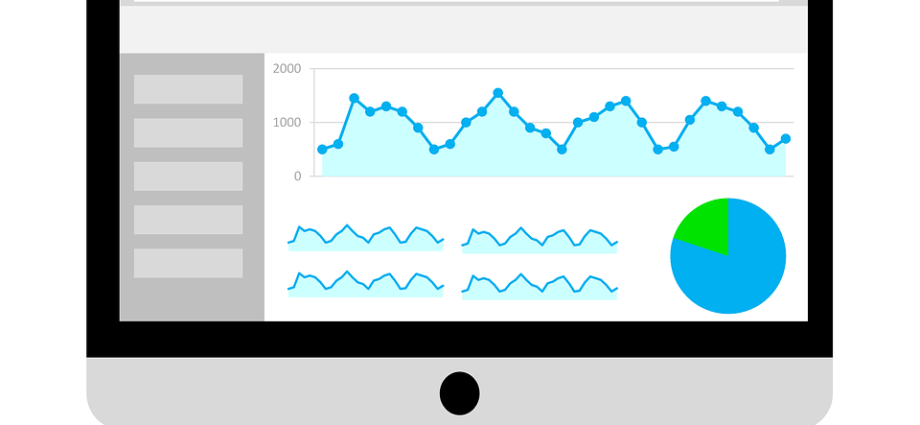Are you newbie to Google Search Console? Manoar Molla provides insights from the Search Analytics report. He covered how to use google’s Search Console and know the health of your website.
What is Google Search Console?
“Google Search Console is a collection of tools and resources to help website owners, webmasters, web marketers and SEO professionals monitor website performance in the Google search index.”
It has many futures those are search appearance, search traffic, crawl data report, technical status and many educational resources.
Now-a-days, we hear the name Google Webmaster Tools but it was formerly known as Google Search Console.
He has covered insights of Google Search Console to give you ideas about the health of your website.
Read carefully and try to understand the guide and tips how to use Google webmaster tools with updated news.
Under Search traffic you can see search analytics which provides you a helpful report with overview of how your website is working in Google’s organic search results – it displays some of the search reports visitors used to click through to your site.
Here, you can see the explanation to guide you how to read the report and also strategies for small business owners to improve their website’s not paid Google search results and marketing in general.
How to see the search analytics report
To read your website analytics report, first of all you have to log in Search Console and click “Search Traffic” in the left hand navigation. First option of search traffic is “search analytics”. If you have website verification problem, you can’t access the option.
The search analytics report displays you to know the search data from different field. In the first figure, you can see Queries, Pages, Countries, Devices, Search Type, Search Appearance and Dates. You can filter devices from radio button of device and also countries and so more. Here you can show the last 90 days of search query data.
At the top of the search console report, you see four check boxes when you select these check boxes you will be able to see total click, impressions, CTR and position of your website.
There are some differs from what you read in Google Analytics, and if you are a newbie user, it may be a little hard, as the terms are not the same. In Google Analytics, there has sessions and one person have many sessions.
Analytics shows the source of the visitors: Organic, Paid, Referrals, Direct and Social.
On the other hand, Search Console displays click data, people came on your site from Google Search Engine.
If you are familiar with AdWords, it would be easy to understand the terms Clicks, Impressions, CTR and Position. If you are not, see the meaning
Clicks
Clicks refer the number of clicks to your website per search query. You can see total click of your particular website for the selected time range. You may select one week, 28 or 90 days.
Impressions
Search console provides you the impressions of a particular website. Here impression refers how many times your website listed appeared in the SERP for different searches. You can see 1000 impressions that mean your website appeared 1000 on SERP, including image. Google counts impressions at any time, even you website enlist on the page 7 of SERP where people, in generally, don’t click.
CTR
CTR is abbreviation of Click-Through Rate. It is the calculation result of total number of impression which divided by total number of clicks.
Position
It is the position of your website on SERP, its mean where your website appeared on the Search Engine Result Page. Generally, Google displays 10 organic listing per page where you can see shopping, images, video, answer boxes and Map packs. Position 9.4 refers page 1 and position 17 refers page 2, here page 1 and page 2 refer the page of SERP.
Now, it is easy to read Google analytics report. I think you will use the data to enhance your SEO and Content Marketing efforts.
To know more: Search Engine Land
Manoar Molla is pro blogger who is passionate to write anything that is related to SEO, business and marketing. He has written and published many articles on different blog